
This review is intended to provide a quick overview of the program originally provided by AOL for its customers. Its author was an experienced user of the program, having used it since 1998 when first he joined the ranks of AOL customers. Therefore, this article will remain copyrighted to the late Bruce Harrison.
Please keep in mind, however, that this software revolves around the old 3.0 HTML version and while pages created in it still
show up when using Internet Explorer; things are changing and if you're planning on keeping your website a long time, is not recommended.AOLPress as reviewed by Bruce Harrison
We will discuss the program's main features, strengths, weaknesses, and some things that can only be described as "quirks"
MAIN FEATURES/STRENGTHS:
WYSIWYG:
As with any program designed to create and edit web pages, AOLPress starts with the ability to create html coding while the user sees a WYSIWYG view of the page as it will appear on web browser renditions. Thus while creating this page, we see it pretty much the way you will see it on-line. That feature alone makes things easier, not having to deal with the tedious process of creating the html tags that the browser will need.
Here is a short paragraph, block quoted, and with italic bold type inside it. Below is the same paragraph as the browser gets it, in "raw" html.
<BLOCKQUOTE><BIG>Here is a short paragraph, block quoted, and with <B><I>italic bold</I></B> type inside it. Below is the same paragraph as the browser gets it, in "raw" html.</BIG></BLOCKQUOTE>
Actually, we cheated a bit here, to make the raw html look better to the eye. As you can imagine, though, trying to wrestle with those html "tags" which instruct the browser, can be a real pain. There ARE people who insist on creating pages that way, but for most of us, there's no need to be such purists.
PICTURES:
This program makes most of the basic creating functions easy. Take for example pictures that you might want to place in your page. We'll use just one, and show a couple of options for putting it in the page. You could simply put it on a line all by itself in the center:

Or all by itself on the left:

But you could also do this:
 Make a section of text wrap around the image while
the image hugs the left side of the page, as we've done here. This picture, by
the way, is of a Daylily, taken recently at a show in our home state of
Maryland.
Make a section of text wrap around the image while
the image hugs the left side of the page, as we've done here. This picture, by
the way, is of a Daylily, taken recently at a show in our home state of
Maryland.
 We can also, if we choose, place that image on the
right edge of the page, and have the text wrap around it to its left, like this
is doing here. This particular option is a little tricky, as we actually placed
our typing cursor to the LEFT of the word "We" at the start of this paragraph,
then used the insert image feature and selected the "float right" placement
option.
We can also, if we choose, place that image on the
right edge of the page, and have the text wrap around it to its left, like this
is doing here. This particular option is a little tricky, as we actually placed
our typing cursor to the LEFT of the word "We" at the start of this paragraph,
then used the insert image feature and selected the "float right" placement
option.
Here is the dialog box for images as produced in
AOLPress:
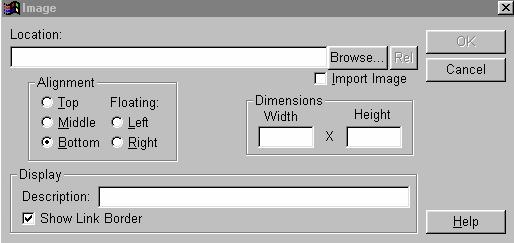
This box has a couple of interesting features. In addition to the alignment options, there's room to add a description which will appear on mouseover or on non-graphic browsers. There's also the Import Image option, so that you can browse for an image all over your hard drive and have AOLPress copy it into the same folder as your page is stored in.
Before going on, perhaps we should show the program's toolbar:

The cut, copy, and paste on the left side are obvious. Next is one called "Copy URL". That one allows you to pick up the URL from a selected linked object for pasting elsewhere. The one with the chain is for linking any selected object, text or image. beside that is the image tool, for inserting or modifying image displays, then one to insert a "horizontal rule" line. The A+ and A- tools make selected text larger or smaller.
Perhaps the most useful is the one with the magnifying glass. That produces the raw html view, in which you can take more complete control of things when you need to.
TABLES:
Some of us believe strongly in using tables for purposes other than just rows and columns of text. AOLPress supports that idea by making it quick and simple to create tables. When you start to create a table structure, you get this box:
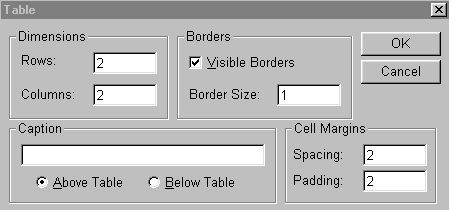
Simple enough. Fill in the rows and columns and AOLPress does the rest. Here is what an empty 4 column, 3 row table looks
like:
You fill those cells with either text or images to your
heart's delight by placing the cursor in a cell and typing or using the image
insertion tool. (We centered that table by clicking table, then clicking center
table.) Okay, now for your first "quiz". that table we just made is NOT the
first one used on this page. Can you figure out where the first one was
used? Give up? Okay, we DID uncheck the "visible borders" box when that one was
created, so it's presence is not so obvious. Here's that same table with borders
showing:
| What You See Is What You Get (WYSIWYG) Easy addition of pictures Easy creation of tables Easy insertion of links Quick creation of framesets Local (on hard drive) editing/saving Quick and easy uploading |
The table allows us to control placement of that list of features, by placing an empty cell with a width of 50 pixels to the left of a cell that's 380 pixels wide to contain the text. Not all of that could be done directly from the dialog box. Assigning widths to cells has to be done in "raw html" mode, like this:
<TD width=50></TD><TD width=380> (rest of table follows)
Many other creative uses can be made, from framing pictures, like
this:
 |
To hundreds of other quick layout aids.
Look, for example, at this:
|
Some Text is added just to show what
|
We sometimes call that a "layered look". The whole thing is just one table cell. There are other ways to use tables, but we'll stop here since this is a review, not a tutorial.
LINKING:
AOLPress makes the process of linking things about as easy as it can possibly be. All one has to do is select the object to be used as a link and click on that "chain" icon in the toolbar. One sees this:
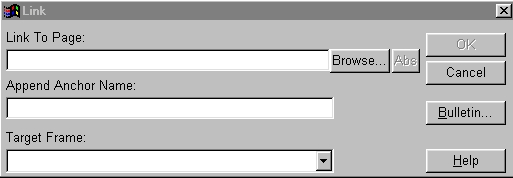
This dialog box provides just about anything you might need. The first entry field can be used for ANY kind of address, either absolute or relative. It can even be left blank if one is linking to an anchor point in the current page. The second entry field is used to specify an anchor, either in this page or on the page specified in the first field.
Finally, there's that third field, most important when dealing with framesets. In there one specifies the name of the frame in which the linked file will open. Using this, you can have the links from a menu in one frame open the pages in another frame, leaving the menu page and frameset in place. The Target can also be used with things like _blank or _top to cause other things to happen.
FRAMESETS:
We mentioned framesets, and indeed those are easy to create and edit. All you need do is start with file, then new, and select new frameset. Setting up the frame borders is a simple drag-and-drop operation, so any number of frames can be created easily. By de-activating the display of frames by AOLPress, one can also create and edit the "noframes" section of the frameset.
EDITING/STORING:
AOLPress is most easy to use if one simply does the saving of pages into the local hard drive. That way, pages are readily available for editing WITHOUT needing to be online. You can even use the save as feature to "capture" pages from the internet in a most convenient manner, so that the page and all its images wind up in the same folder.
PUBLISHING:
Contrary to a widely held but mistaken belief, publishing pages from AOLPress to the web, either on AOL or on another server, is quite easy. The only problem involved is that the method specified in the supplied instructions is WRONG! When AOLPress was first introduced, the method given in its tutorial was correct and could be used to publish to AOL servers. Today, a slightly different approach is required. (Note: This webmaster does not know how publishing is affected to a server other than AOL. As stated previously, AOL dropped all its free web space to its members.)
The main difference is that the address for the "save as" must start with the prefix ftp:// and must use the word members after the slashes. On my own copy of AOLPress, I have set up the "site" preferences so that I can quickly choose ftp addresses for various of my screen names. Here's what that site preference box (tools, preferences, sites) looks like:
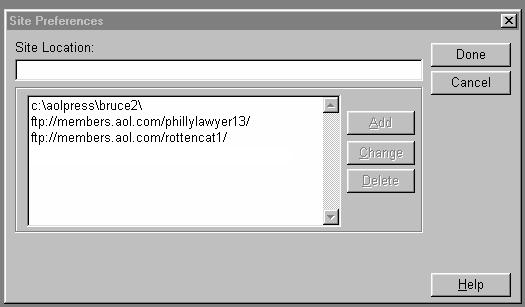
This copy shows only two of my screen name entries. In reality I have others in there, including one that goes direct to a website on Fortune City. (Yes, you can publish to other servers in similar fashion.) To publish this page to my space on AOL's server, I start with file, save as, then use the drives/sites drop-down to pick the appropriate ftp address. The box looks like this when I'm ready to save:
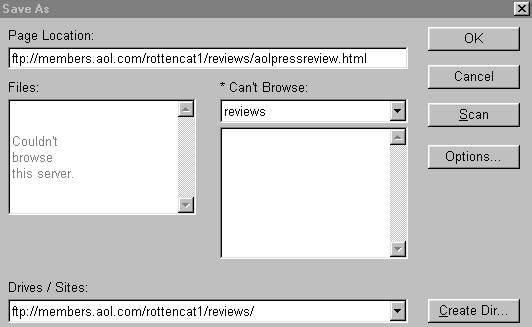
Notice that the window says "couldn't browse". In the current instance, that was because I was not on-line when I did this, but sometimes that happens even if on-line. The publishing would still happen if I were on-line and logged in under rottencat1. Clicking the OK box would send this page and all its graphics into my ftp space in the sub-directory reviews. In fact, I'll do that for real when I finish writing this.
WEAKNESSES:
| Addition of javascript "Miniweb" operation List formats Creating forms |
JAVASCRIPT:
AOLPress and javascript do not coexist well. For some page authors, like me, that's NOT really a disadvantage, as we simply don't use that stuff. For those who MUST use it, there is a "workaround" procedure. You add the javascript section in the raw html view, and set up the script to appear as a section of comments in the source. Here's what goes in the html source:
<SCRIPT LANGUAGE="JavaScript">
<!--
Follow that with all the javascript you want to insert, then after the end of the javascript, put in this:
//-->
</SCRIPT>
That part starting with <!-- and ending with //--> will appear in green, and AOLPress will simply ignore it. To see the effects, you must save the page and view it with a normal browser like Internet Explorer.
MINIWEB:
AOLPress offers a feature called "miniweb". Some may find that useful, but I've never figured out any practical use for it.
LIST FORMATS:
Many probably use the program's ready-made bulleted or numbered list formats, which produce lists like this:
or this:
I don't like the look of them, and can never remember how to stop the list. (Format on toolbar, then exit list format.) The numbered list is most annoying, as I can't seem to make the numbers show up bigger or bolder.
CREATING FORMS:
AOLPress has a "form creation" feature that has limited usefulness. For example, one can quite easily create a drop-down list like this:
DON'T CLICK THAT "GO" BUTTON!!! There is, however, no way to make the button actually DO anything except by resorting to raw html coding to give the options a place to go. I have done that in some cases, but AOLPress did not make it easy, as I had to "borrow" from other people's work to get the action I wanted.
OTHER WEAKNESSES:
There probably are some others that I have left out, and I may add some later, but the ones I listed here are probably the major ones.
OVERALL RATING:
I give AOLPress four stars out of a possible five. (Same scale I use for movies, but excluding the "Pershing" rating of six stars that I rarely give anyway.) Over the years I've worked with it, I've found that with a little creative use of the raw html, I can do just about anything I want to do with AOLPress. Being able to upload pages complete with their images in one action from AOLPress is a big advantage.
The download provides a self-installing exe file (aolp2032.exe) that, when run after download, creates a folder named AOLPress on your hard drive, and places the program plus other stuff, such as tutorials, into that folder. There is supposed to be a "mac" version for the Apple MacIntosh, but I can't say whether that works or not, not being a mac owner. (Reportedly does not work on OS 8.1 or higher.)
Copyright © 2005, Bruce Harrison